Table of Contents
Do you want to create iOS developer account or just curious about what it is for? Well, if you have found your way to this blog looking for steps to create apple developer account or had a project in mind and found your here, this is the blog for you.
As the title suggests, here we shall be discussing all you need to know about iOS developer’s account, what is it for, and steps to create one.
Therefore, with this said, let’s get right into it:
Who Needs Apple Developer’s Account? Uses
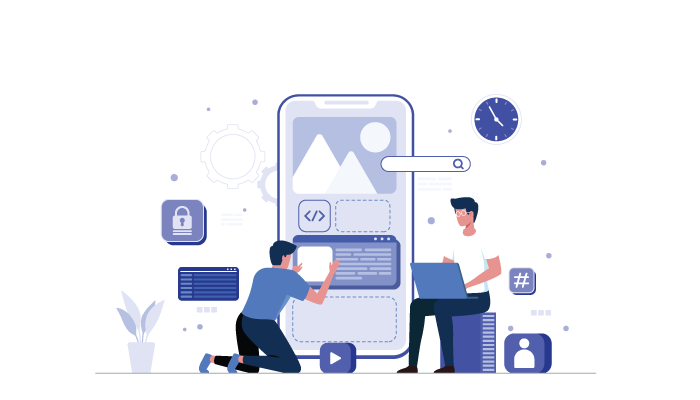
If you are interested in iOS app development, you will require an Apple Developer’s Account. This account is mandatory for anyone looking to create or publish apps for Apple’s App Store, Mac App Store, and other platforms.
Here are some of the people who need an Apple Developer’s Account:
- Individuals: If you are an individual looking to develop and publish apps, you will need to sign up for an Apple Developer’s Account.
- Businesses: If you are a company or organisation, you will need to sign up for an Apple Developer’s Account. The account will be registered in the name of your company or organisation, and you can add team members to the account.
- Educational Institutions: If you are an educational institution, you can sign up for an Apple Developer’s Account to create apps for educational purposes. You will need to provide proof of your educational status.
- Government Organisations: Government organisations can sign up for an Apple Developer’s Account to create apps for public use.
If you are planning to develop and publish apps for Apple devices, you will need to sign up for an Apple Developer’s Account.
With this out of the way, let’s see how you can create iOS developer’s account in few easy steps in the section blog.
How To Create iOS Developer’s Account?
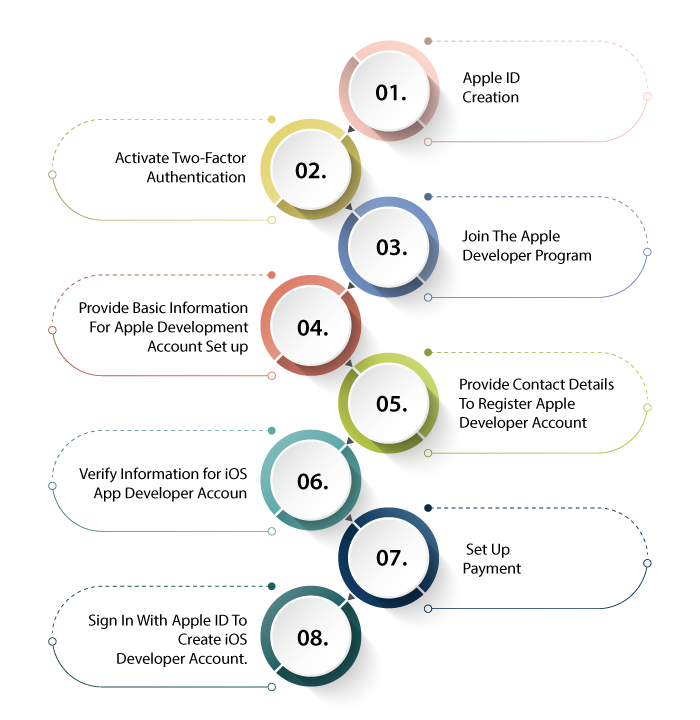
So, it’s time to answer the big question, how can you register apple developer account? Well, in today’s time when you can create any account from social media to eCommerce platform in two steps, this might be a little difficult.
Creating iOS app developers account can be a bit too long. However, you don’t need to worry about that because we shall be discussing the entire process step-by-step.
With this said, let’s get right into it:
1: Apple ID Creation
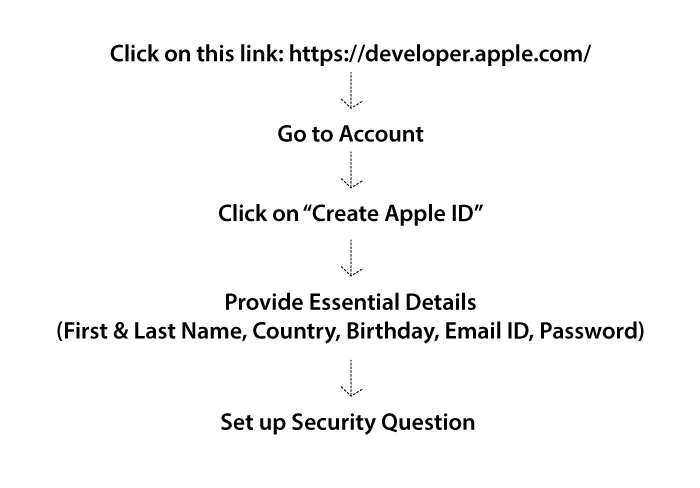
Before you create an app developer’s account, you will need an Apple ID. Already have one? Good. But if you don’t here are few easy steps to do it”
- Click on this link: https://developer.apple.com/
- Go to Account
- Click on “Create Apple ID”
- Provide Essential Details (First & Last Name, Country, Birthday, Email ID, Password)
- Set up Security Question
Before we move register apple developer account, it’s important set up proper security. That’s why, the next step is to activate two-factor authentication.
2: Activate Two-Factor Authentication
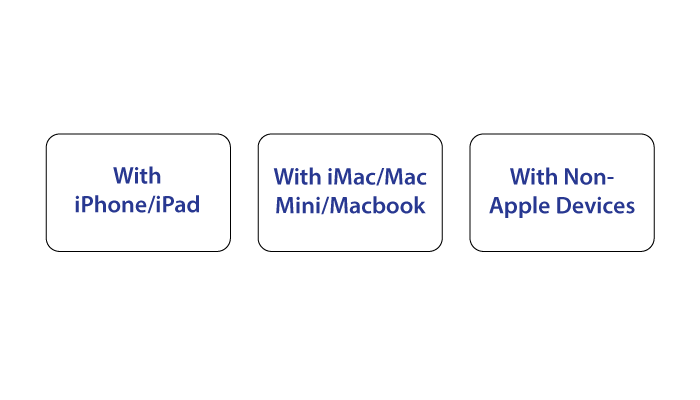
One factor authentication is one who enter a password to login to a platform. However, this is highly prone to hacking and other cyber crimes. In other words, it’s low security.
That’s where two factor authentication comes in. In addition to the first layer of security i.e. password or pin, the second layer is put in place which is usually OTP or biometric. This is often seen in social media application as well as mobile banking solutions.
So, why are we talking about 2 factor authentication? Well, it’s because before you create iOS developer account, you need activate it on your Apple ID.
Now, the process for the same can highly differ based on the device you are using. But worry not, because we shall be each of these in detail.
Let’s start with the most common one:
With iPhone/iPad
Let’s first discuss how to activate 2 step verification for apple developer account setup via iPhone.
Steps are, as mentioned below:
- Go to settings
- Click on the username ( on top of the screen )
- Click on Password and security
- Switch it ON
With iMac/MacMini/Macbook
Most of the IOS app developers create IOS developer account via iMac or MacBook since that’s what they use for development.
So, here, how you do it with Apple PC devices:
- Open Apple Menu
- Select System Preferences
- Open iCloud
- Open Account Details
- Click on Security
- Tap on Two-Factor Authentication
- Turn it ON
With Non-Apple Devices
If you are on a windows or linux device and want to create iOS developer account, there’s a way. But for this, you have to contact apple app developer support team. They will guide you.
Well, we told you to get a Mac. Jokes apart, let’s move to the next step.
Moving on, let’s move to the next process.
3: Join The Apple Developer Program
To create a iOS developer account, you need to join the Apple Developer Program, because of course.
In any case, once you have logged into the account, you will see a big banner called “JOIN THE APPLE DEVELOPER PROGRAM”.
This is your doorway which will get you one step closer to make apple developer account. Because if you are a developer you will join this program. That’s how it works here.
Moving on, you just need three steps to join this program. These are:
Here’s how to proceed:
- Click on the “Join The Apple Developer Program”
- Read The Details Displayed
- Choose An Account Type
- Register Apple Developer Account For Individual
- Register Apple Developer Account For Organization
Once this is done, it’s time to enter more detailed. Let’s move to the fourth
4: Provide Basic Information For Apple Development Account Set up
Once you have selected the type of account you want to create, you need to provide basic information. This include:
- eMail Verification
- Name
- Country Location
- Account or Entity Type
After putting in this information and pressing on the enrolment button, it’s time we enter contact details.
( yeah, we know this is taking long to get a developer account for apple, but bear with us )
Step 5: Provide Contact Details To Register Apple Developer Account
Being one step closer to create iOS developer account, the next thing we need to do is provide contact information.
For this, you need to go to the information page. Then you can follow the steps as mentioned below:
- Write legal name
- Enter contact number
- Provide business address & postal code
- Agree to Apple Developer Program License Agreement
- Press The “Continue”
Just a few more steps and we are done. Let’s move to the next.
Step 6: Verify Information for iOS App Developer Account
Provided all the information? Now, it’s time to verify it.
Goes without saying that it’s one of the most crucial step to create apple developer account. In any case, once you have double checked all the information, all you need to do is press the button called “Continue”
Step 7: Set Up Payment
Did you think you will get an apple service for Free? Well, well, you have to pay a yearly fee of 99$ to create iOS developer’s account and maintain it.
In addition, this is not a on time free. You can actually automate it if you want. But that’s entirely optional.
Here’s how to set up auto renewal for apple developer account.
- Read The Terms Of The Membership And Renewal
- Check The Box
- Press Continue
With this, most of the work is done.
8: Sign In With Apple ID To Create iOS Developer Account.
With all said and done, it’s time for final step to create iOS developer account. And it’s the simplest one by far.
All you need to do is login to the apple developer’s account with the ID and password you created. And the work is done.
Easy right? Well, not exactly, but that’s how to set up apple developer account.
Is this too difficult for you? Here’s the alternative.
Alternative: Hire iOS Developers
So, why do you create iOS app developer’s account? There is one main reason behind it to submit iOS app to app store.
You can also use it to find iPhone’s UDID. But that’s not the point. The point is, instead of doing all this work, you can use the alternative method.
Hire iOS app developers. In addition to creating an iOS app for you, they will also publish the app to the App Store. And you can sit back, relaxing.
With this, we have come to the end of the blog. Let’s look at some FAQs.
FAQs
Let’s look at some of the most frequently asked question about creating an iOS app developer’s account. These are, as mentioned below:
An iOS App Developer Account is required to publish apps to the Apple App Store. It allows developers to create, test, and distribute iOS apps.
- Go to the Apple Developer website at https://developer.apple.com/
- Click on the “Account” tab and sign in with your Apple ID.
- Click on the “Enroll” button located in the top right corner of the page.
- Select the “Start your enrollment” button for the “Individual” or “Organization” option.
- Follow the steps and provide the necessary information, such as personal or company details and payment information.
- Agree to the Apple Developer Agreement and submit your enrollment.
- Wait for Apple to review and approve your enrollment. This process can take up to a few days.
It costs $99 per year to enroll as an individual or organization.



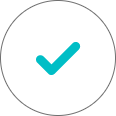
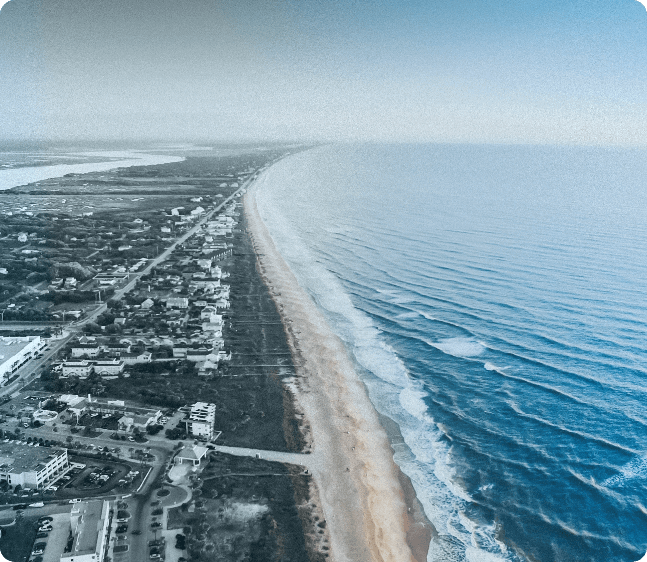
No Comments
Comments are closed.