Table of Contents
Find iPhone’s UDID!
If you’re an iPhone user, you’ve likely heard about UDID – the Unique Device Identifier. This is a special code assigned to each iPhone device, which plays a crucial role in app development. But UDID is more than just a random string of letters and numbers – it’s the key to unlocking a world of personalized app experiences tailored to your device’s unique capabilities. In this article, we’ll explore the importance of UDID in Iphone app development and the different methods you can use to find iPhone’s UDID. Whether you’re a developer looking to optimize your app or a user looking to troubleshoot issues or participate in beta testing, understanding your iPhone’s UDID is a must. So let’s dive in and learn more about this essential piece of information!
Why iPhone UDID is important
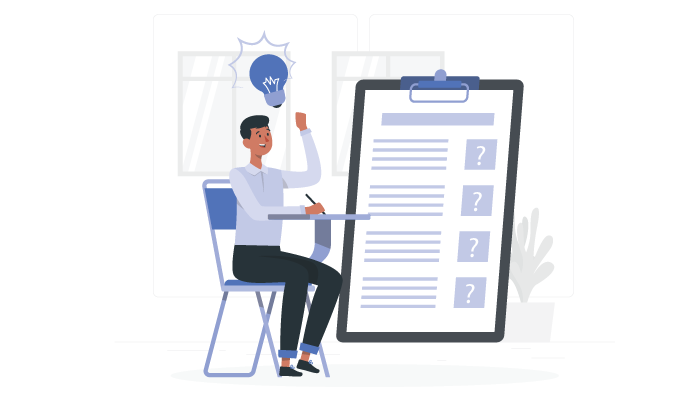
The iPhone UDID, or Unique Device Identifier, is a crucial piece of information for app developers. It allows them to track the usage of their app and to identify any bugs that may arise during the development process.
In addition to bug tracking, the UDID is an important tool for beta testing, as it enables developers to distribute their app to a select group of users for testing purposes before releasing it to the public. This helps to ensure that the app is as polished as possible before it is made available to a wider audience.
But the usefulness of the UDID doesn’t end there. It also helps developers to create personalized app experiences that are tailored to the specific device being used by the user. This can include anything from customized graphics and layouts to specialized features that take advantage of the unique capabilities of the device. By leveraging the UDID, developers can create apps that are not only functional and user-friendly, but also visually appealing and engaging.
So while the UDID may seem like a small piece of information, it plays a vital role in ensuring that app developers are able to create high-quality, user-friendly apps that meet the needs and expectations of their target audience. Whether you’re a developer looking to build a new app or a user looking to provide feedback on an existing one, understanding the importance of the UDID is key to ensuring that your experience is as smooth and seamless as possible.
How to find your UDID with Your iPhone
Here is a step-by-step guide on how to find iPhone’s UDID:
- Connect your iPhone to a computer using a lightning cable.
- Open iTunes on the computer.
- Click on the device icon located at the top left corner of the iTunes window. This will take you to a screen that displays all of your device’s details.
- Click on the ‘Summary’ tab located on the left pane. This will provide you with an overview of your device’s settings and information.
- Click on the ‘Serial Number’ label, which will be located in the ‘About’ section near the bottom of the Summary screen.
- Once you have clicked on the label, the UDID will appear on the screen.
- To copy the UDID, highlight the text and press ‘Ctrl+C’ (Windows) or ‘Cmd+C’ (Mac).
- You can then paste the UDID wherever you need it. This could be in an email to your developer, or in an online form requesting your device’s UDID.
By following these steps, you can easily retrieve your iPhone’s UDID and share it with developers or use it for troubleshooting purposes.
How to Find Your UDID with Mac
One of the first method to Find Iphone’s UDID is through the Mac. And here’s how you can do it.
- Here are the steps to follow if you want to find the UDID number of iPhone:
- First, ensure that your iPhone is connected to your Mac using a lightning cable. This is important as you won’t be able to access the UDID without this connection.
- Once your iPhone is connected, go to your Applications folder and click on the Utilities folder. There, you will find the ‘System Information’ app. Launch it.
- In the ‘System Information’ app, you will see a left sidebar. Click on the ‘USB’ option.
- When you click on the ‘USB’ option, you will see a list of USB devices. Select your iPhone from this list.
- After you select your iPhone, you will be able to see its details on the right pane. This is where you can Find iPhone UDID
Once you have found the UDID, you can copy it and paste it wherever it is required. This information is useful in many situations, such as when you want to register your iPhone for development purposes or when you need to troubleshoot certain issues.
How to find your UDID with iTunesHow to Find Your iPhone’s UDID
If you need to get UDID of iPhone’s UDID, it’s actually a pretty simple process. Just follow these steps:
- First, connect your iPhone to a computer and open iTunes.
- Once iTunes is open, locate the device icon at the top left corner of the window and click on it.
- This will take you to a screen where you can view your device’s summary. Look for the ‘Summary’ tab on the left-hand side of the window and click on it.
- Now, you should see a label that says ‘Serial Number’. Click on it, and it will change to display your device’s UDID.
- Finally, copy the UDID and paste it wherever you need it.
It’s important to note that the UDID can be useful for a variety of reasons. For example, app developers may ask for your UDID so they can give you early access to a new app they’re working on. Additionally, if your iPhone is lost or stolen, having your UDID can be helpful in tracking it down.
So, the next time you need to find iPhone’s UDID, just follow these simple steps and you’ll have it in no time!
Conclusion
The UDID is an essential piece of information for both app developers and iPhone users. It allows developers to track the usage of their apps, identify bugs and create personalized app experiences.
For iPhone users, understanding their device’s UDID can aid in troubleshooting issues, participating in beta testing and much more. We hope this article has helped you understand the importance of the UDID and the different methods available to Find iPhone UDID. If you have any other questions or concerns, feel free to check out the FAQs section or consult with an Iphone app development company.
FAQ
An iPhone UDID has 40 characters, which are a mix of letters and numbers.



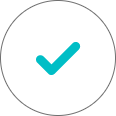
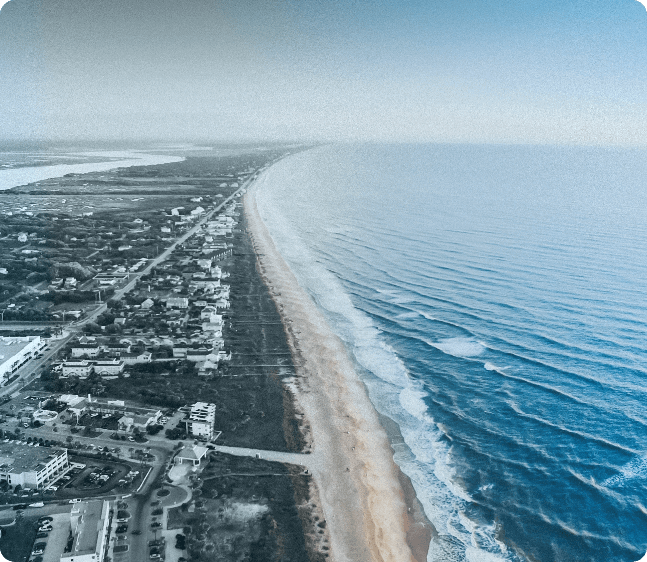
No Comments
Comments are closed.